こんにちは。今回は、LinuxディストリビューションのZorin OS(Ubuntuベース)でadbコマンドを使用した際の方法を書いていきます。
adbコマンド環境のインストール
以下のコマンドでインストール。
sudo apt install adb
sudo apt-get install android-tools-adb //上記がうまく行かなかった場合adb と実行して、何かブワーって出てきたら成功です。
rinta@LapTop:~$ adb
Android Debug Bridge version 1.0.41
Version 28.0.2-debian
Installed as /usr/lib/android-sdk/platform-tools/adb
global options:
-a listen on all network interfaces, not just localhost
-d use USB device (error if multiple devices connected)
-e use TCP/IP device (error if multiple TCP/IP devices available)
~~~~~~~~~~~~~~~~~~~~~~~~~~~~~~~~~~~~~続く~~~~~~~~~~~~~~~~~~~~~~~~~~~~~~~~~~~~~~~~~~~~~~
なんかエラー
rinta@LapTop:~$ adb devices
- daemon not running; starting now at tcp:5037
- daemon started successfully
List of devices attached
353498090897637 no permissions (user in plugdev group; are your udev rules wrong?); see Run apps on a hardware device | Android Studio | Android DevelopersLearn how to set up your development environment and Android device for testing and debugging over an Android Debug Brid...
Run apps on a hardware device | Android Studio | Android DevelopersLearn how to set up your development environment and Android device for testing and debugging over an Android Debug Brid...
接続しようとしたら以上のようなエラーが出る場合があります。
「user in plugdev group; are your udev rules wrong?」を訳すと、「plugdev グループのユーザー。udev ルールが間違っていますか?」になります。
ちょっと何言ってるかわからないですが、解決しました。
治す
lsusb
とコンソールで実行する。
rinta@rinta-HP-LapTop:~$ lsusb
Bus 004 Device 001: ID 1d6b:0003 Linux Foundation 3.0 root hub
Bus 003 Device 003: ID 0408:5483 Quanta Computer, Inc. HP HD Camera
Bus 003 Device 004: ID 04dd:9c8c Sharp Corp. SH-01L //これ!!!!
Bus 003 Device 002: ID 046d:c52b Logitech, Inc. Unifying Receiver
Bus 003 Device 001: ID 1d6b:0002 Linux Foundation 2.0 root hub
Bus 002 Device 001: ID 1d6b:0003 Linux Foundation 3.0 root hub
Bus 001 Device 003: ID 06cb:00f0 Synaptics, Inc.
Bus 001 Device 002: ID 0bda:c85c Realtek Semiconductor Corp. Bluetooth Radio
Bus 001 Device 001: ID 1d6b:0002 Linux Foundation 2.0 root hub
Sharpの、SH-01Lというスマホを接続しているので
Bus 003 Device 004: ID 04dd:9c8c Sharp Corp. SH-01L
が今回ほしいやつです。
「ID 04dd:9c8c」の、左側の「04dd」を次で使います。
sudo nano /etc/udev/rules.d/51-android.rulesと実行し(好きなエディタで可)、ファイルを作成&
SUBSYSTEM=="usb", ATTR{idVendor}=="04dd", MODE="0666", GROUP="plugdev"
と入力します。ここで、ATTR{idVendor}==”04dd” の 「04dd」は、先程調べたIDに置き換えて下さい。
そして保存して終了。
nano を使用した場合は、ctrl + x → y → enterです。
そして、
sudo chmod a+r /etc/udev/rules.d/51-android.rulessudoと実行して権限を渡す。
これで終了です!
再度ケーブルを指し直してもう一度実行したら接続できました!

とある高専生。
AIとネットが好き。
将来はAIの妹と火星に住みたい。
discord : r_nightcore
このサイトの管理者。
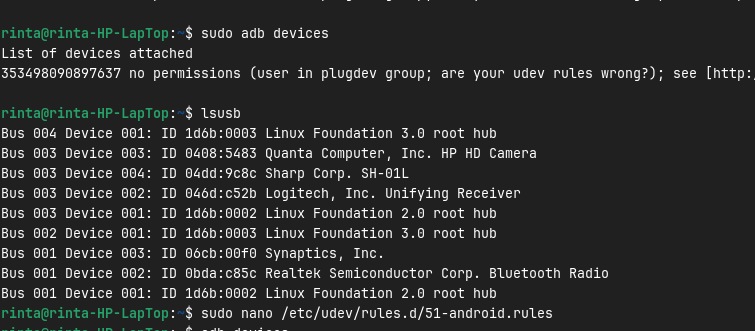

コメント
Terrific work! That is the type of info that should be shared around the web.
Disgrace on the search engines for no longer positioning this put
up higher! Come on over and consult with my website .
Thanks =)